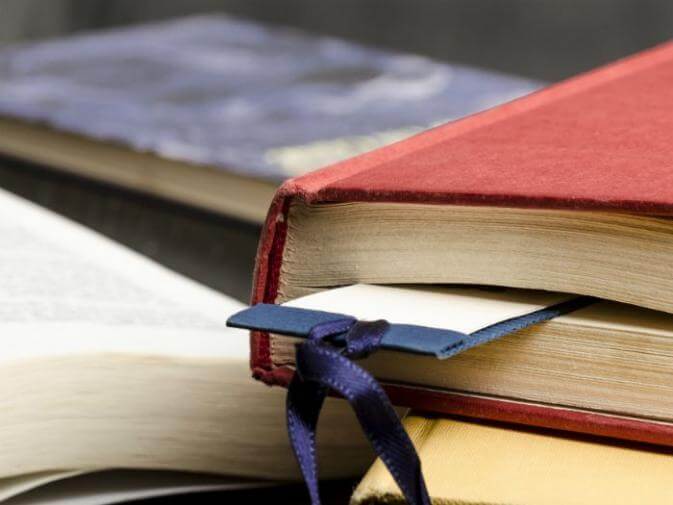
The wonderful thing about the World Wide Web is that all human knowledge is out there somewhere, just ripe for the picking. The less-than-wonderful thing about the World Wide Web is that all the human propaganda, deception, crackpots, and conspiracy theories are also out there, just ripe for the picking. And since it’s much easier to make up nonsense than it is to create genuine content, when we find the genuine, good stuff, we need to keep track of it.
That is why God invented browser bookmarks. Or maybe Netscape invented them. I’m really not sure which.
Websites Are Complicated
If there’s a website you use a lot—for example, one that lets you communicate privately with the accountant who handles your secret corporation in the Cayman islands (c’mon, you know you have one), you just bookmark that site. Next time you need to inject some working capital, you just choose that bookmark, log in, choose the Manage your money tab, click the Make a deposit button, select the Deposit from domestic entity drop-down choice, highlight your current checking account number, and then click Proceed to go to the screen where you can actually enter the amount to transfer.
Every single time you want to deposit money, you go through this glorious routine.
Bookmark Interior Pages
Depending on how the website was created, however, it’s possible you can navigate all the way to the “Enter amount” page and then bookmark that page, before you enter the amount. Then when you want to make a deposit, you simply fire off that bookmark and end up at the page where you can enter the amount.
You need to be logged in to access an interior page like that. Sometimes the attempt to access it will take you through a login screen, and once you’ve authenticated yourself, it will take you back to the “Enter amount” page.
Other times, you have to re-navigate there after logging in, which makes bookmarking the interior page pretty useless.
You can use bookmark folders to streamline many different tasks.
Unless…
Bookmark both the login page and the interior page. When you want to get to the “Enter amount” page, first go to the login page and log in. Then just click the “Enter amount” bookmark. Now that you’re logged in, it should go straight there.
This doesn’t work on all websites. Some website developers don’t know anything about usability, and they love the idea of forcing users to go through a dozen of their screens in order to accomplish simple tasks. But for many websites, this technique works.
I use it to bookmark all kinds of things:
- Online catalog product pages for products I love and will want to order in the future.
- The specific account screens in my online banking.
- The customized report screen for generating attendee lists for my Do-it Days (if you don’t know about my free Do-it Days, check it http://www.DoItDays.com).
- The latest article I’ve read in an archive screen of a 10-year blog I’m trying to read, a little at a time.
Bookmark Collections of Pages
Bookmarking interior pages is only the first step to establishing Total. World. Domination.
The more things migrate to the web, the more we open lots of tabs at once. If you’re working on your monthly accounts, you might have a credit card website open, your bank website, your online invoicing service, your cryptocurrency wallet, the instant message to the Cayman Islands dude, and the re-order page for the international banana-growing conglomerate that supplies your banana stand (again, c’mon, you know you have one).
Every time you need to start shuffling money around, you have to open up the whole kit and kaboodle again!
Bookmark and Open All Pages at Once
When you have several pages you use together, you can create a folder of bookmarks in your browser. First, open up a new browser window. Then open all of the pages you need to reference as tabs in that browser window.
Now when that special time of the month comes around, you can close all the doors and pull the blinds. Turn the lights down low, and then right-click on the folder in your bookmarks bar.
If you’re using Safari, you can choose Bookmarks > Add Bookmarks for These Tabs…Safari will create a folder in your bookmarks with bookmarks for all your open tabs.
If you’re using Google Chrome, you can choose Bookmarks > Bookmark All Tabs…
Give the bookmark folder a name like “Monthly accounting” or “Finance” or if you’re feeling oh-so-fun-and-carefree, “Money Cleaning.”
Open All the Pages at Once
Now when that special time of the month comes around, you can close all the doors and pull the blinds. Turn the lights down low, and then right-click on the folder in your bookmarks bar.
Choose the option Open in New Tabs or Open All in New Window and voila! You have all the tabs open, ready to go. If any of the tabs you need require login, bookmark both the interior page and the login page. Then after opening all the tabs, log in on the login page, and then just refresh the interior page and you’ll be up and running.
If you find right-clicking to be an agonizingly slow method, Safari users can do an even neater trick. Right-click the bookmarks folder and choose Automatically Replace Tabs. From then on, clicking that folder will close all the tabs in the current window and open all the tabs in that bookmarks folder. Instantly.
Save Bookmark Folders for Everything You Do
You can use bookmark folders to streamline many different tasks.
Website maintenance. I maintain several Wordpress blogs. I have a folder with bookmarks to all the update pages. One click and all the update pages open up, and I can just click through easily to make sure all my sites have the latest updates.
Analytics. My websites all have analytics so I know which topics people read, and which they don’t. I use several different analytics plugins and platforms. One click, and up come the statistics and heatmaps.
Research. Since we are all devoted to truth, even if it disagrees with our pre-conceived notions and beliefs, you can set up a folder with several high-quality news sources, scientific journals, plus fact-checking sites like Snopes.com, FactCheck.org, and Politifact.com. With one click, you’re ready to research!
Travel. When traveling to a far-off land, create a bookmarks folder with all your itineraries, web pages to restaurants and travel destinations, hotel listings, local casinos, and anonymous money wire locations
The web gives you the ability to surf far and wide. Bookmark not only the front pages of sites you use, but also the login screens and inner pages. Then group the bookmarks you often use together into bookmark folders. Then, a single click can bring up everything you need to make serious progress on your little Cayman Island project.
I’m Stever Robbins. Check out my Get-it-Done Groups, which help turn your Mission: Impossible into Mission: Accomplished!
Image of bookmark © Shutterstock
Tidak ada komentar:
Posting Komentar